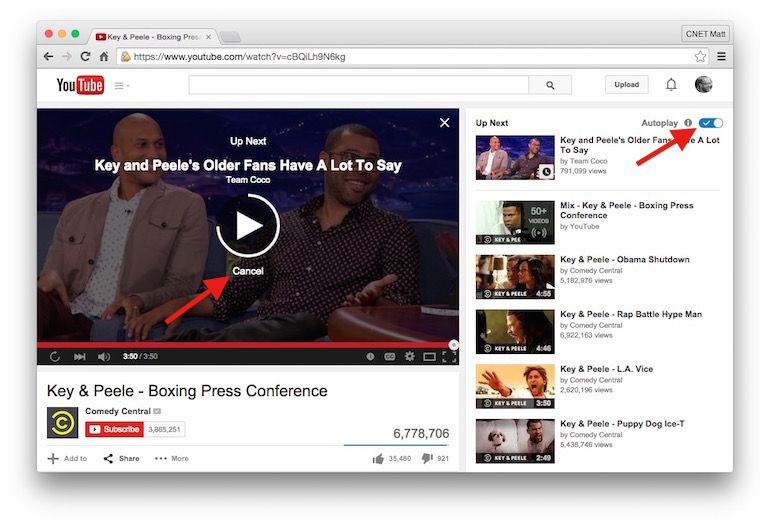If you are a regular user of YouTube, then you will probably agree that one of the handiest things about it is the fact that it has the suggested videos and autoplay features. If you’re watching a video that you like then YouTube will automatically populate a long list of other, similar videos that you may also find interesting. Once your current video has finished playing, YouTube will then automatically play the next video in this populated list if you take no action.
The autoplay feature is great for situations such as parties where may want to just pick a song that you like and then let YouTube do the rest. This ‘set and forget’ method will enable you to play your favourite genre of music for many hours without having to do so much as press a button or click a mouse.
YouTube autoplay does come with one main disadvantage though. For many people, it simply doesn’t work. There’s nothing more annoying than watching a video on YouTube, and expecting more similar videos to play afterwards, only to find that the room goes silent and that nothing happens. If autoplay is not working for you the next time you’re trying to watch videos on YouTube, then try one of the methods that follow.
Make sure that Autoplay is enabled
Regardless of all of the other settings and options that you tweak and play with, if you haven’t enabled the autoplay feature on YouTube then it simply will not work. First thing’s first, make sure that autoplay is enabled when you’re watching a video. This is simple enough to do, as the autoplay button appears on the same page as any video that you may be watching. It’s a toggle switch that is highlighted blue if autoplay is enabled, or greyed out if it is not. If the button looks grey, simply click it once and wait for it to turn blue and for a tick to appear on the switch itself.
Check for Browser Profile Corruption Issues
If you’re one of the 15% of the internet population who use Firefox then the chances are that you will also be one of the people who have problems with the YouTube autoplay feature. Fortunately it’s a fairly simple fix, that just involved getting the latest version of the browser from Mozilla, and pasting a few lines of code into the profile in the AppData folder on your computer. Doing this and then restarting your browser will usually mean that autoplay starts to work again.
Alter the URL
If none of the above solutions work to enable autoplay on your YouTube video, then this little trick probably will. In your browser’s URL field where you typed in ‘https://www.youtube.com/’, simply add ‘?autoplay=1’ to the end of your video’s URL. This will set the value of the autoplay feature to ‘1’, which is translated into ‘true’ by the browser. The browser then knows to enable the autoplay feature on the video that you’re watching.
Disable AdBlock
People who are using various different internet browsers and have had problems with YouTube’s Autoplay feature in the past have found that the issue can often be resolved by disabling AdBlock. If you have AdBlock then you will find it under your browser’s add-ons or extensions, and adding YouTube as an exception will probably fix the issue so that autoplay works again. Of course the main disadvantage of this method is that you will be forced to watch the ads, and on YouTube there are a lot of them.