Wix is an easy website design and development platform. It provides you with a drag and drops editor to build your wonderful website. In this tutorial, I’ll guide you how to make your YouTube videos appear into your Wix pages and make them look astonishing.
NB: Use our free tool for embedding Wix videos on our website here, if you don’t want to read the full article.
Understand the Editor
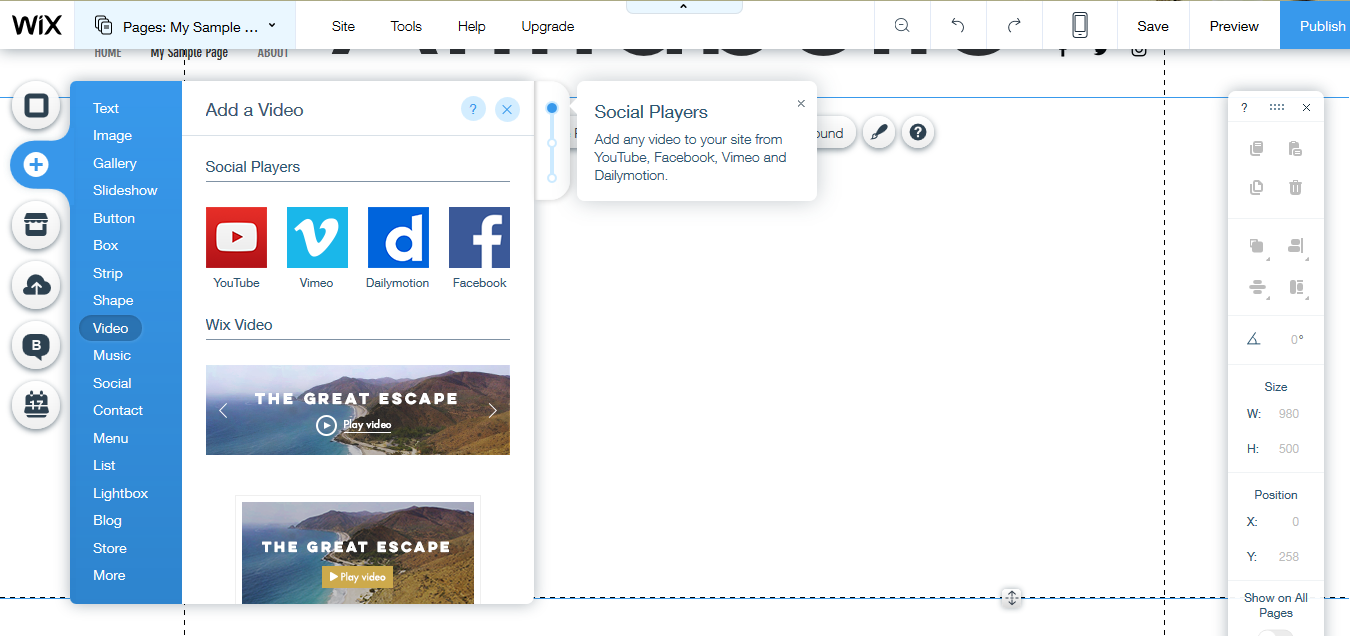
As soon as you log into your Wix editor you will see some interesting buttons in your left column as seen above.
- Click on
 button and you’ll see a list of several options.
button and you’ll see a list of several options. - Hove on
 and expand the list further.
and expand the list further. - Click or drag and drop/button. You’ll see a dummy image as following:

- Click on the video and you’ll get options to update the video as seen in the following image

- Pick the short Share URL, click on Change Video to display the Video Settings dialogue box.
- Paste the web address and click Update.


- You can also update video settings like whether video to autoplay or not, the video should be in a loop, and should the user be able to control the volume or not.
- You can also change the size of the video the easiest way.
So easy, isn’t it?
Yeah!
Direct Embed Using HTML Code
Now we’ll learn how to directly embed your HTML code and easily control the size of your video.
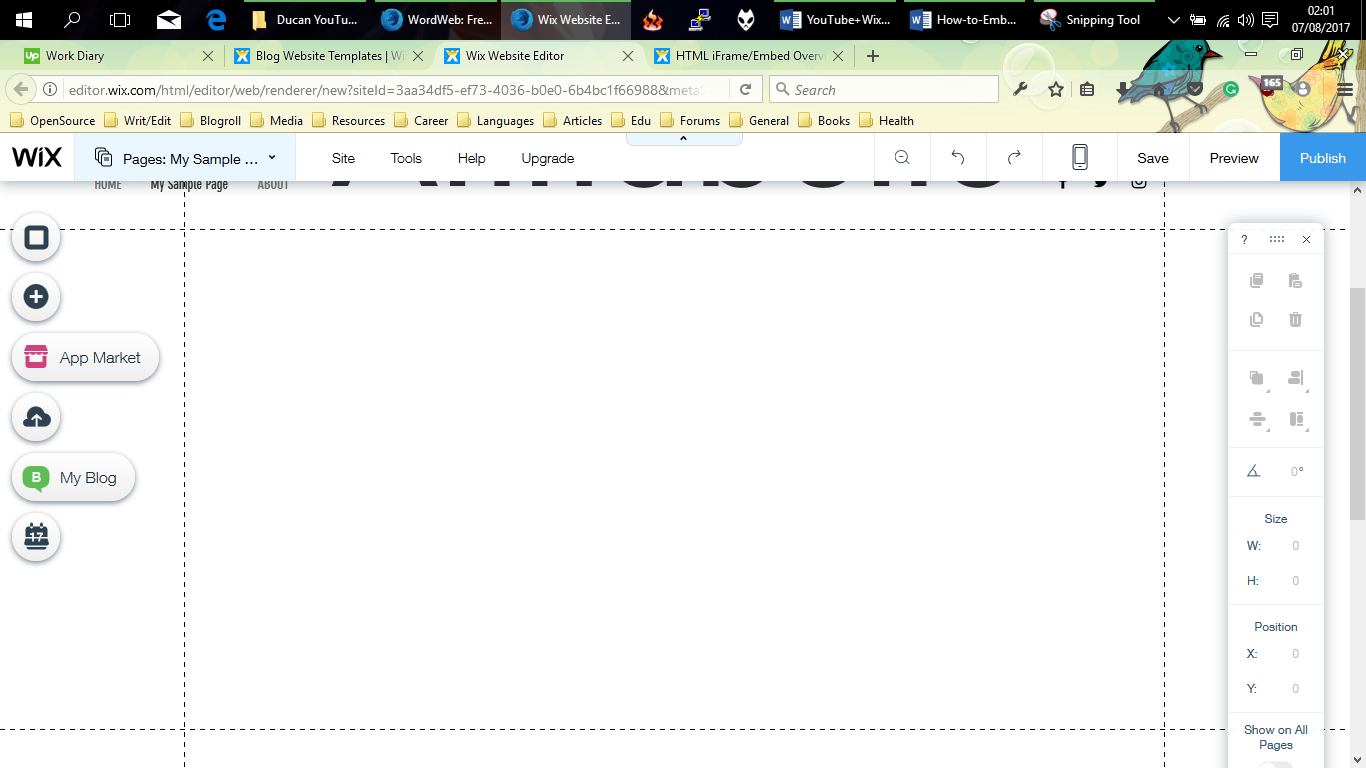
- Go to App Market and search HTML iFrame/Embed application as shown below.
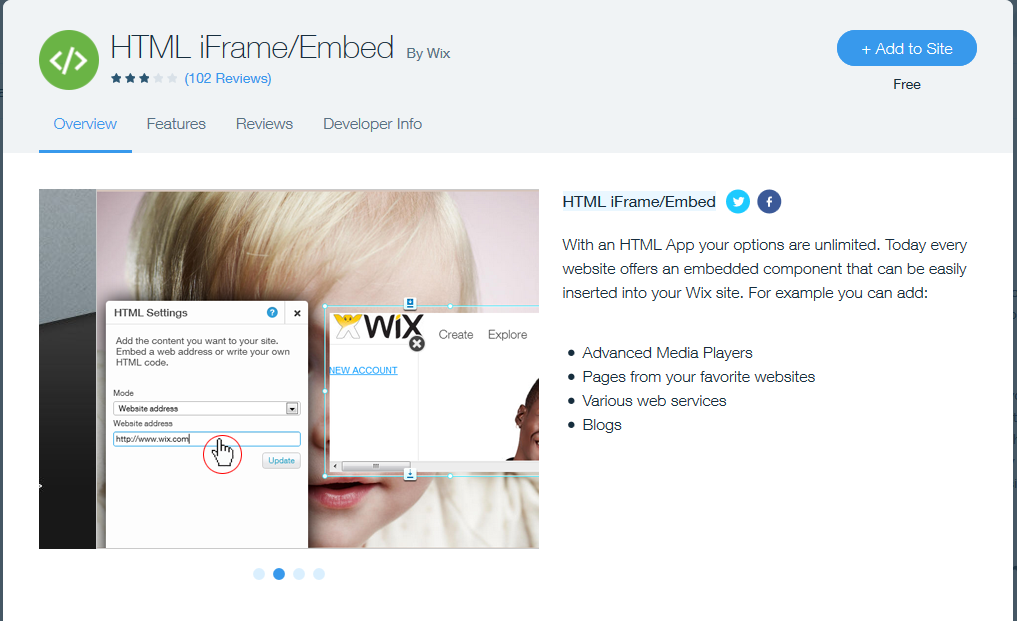
- Click on settings button, select Code when the HTML Settings dialogue box pops up.
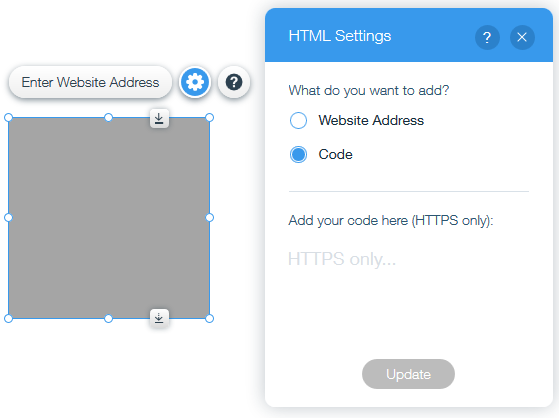
- Find your YouTube video ID (in the URL bar) and copy it to your clipboard then paste it here and it’ll generate the output code you need.
- Copy and paste the code into our dialogue box, click update and you are done.
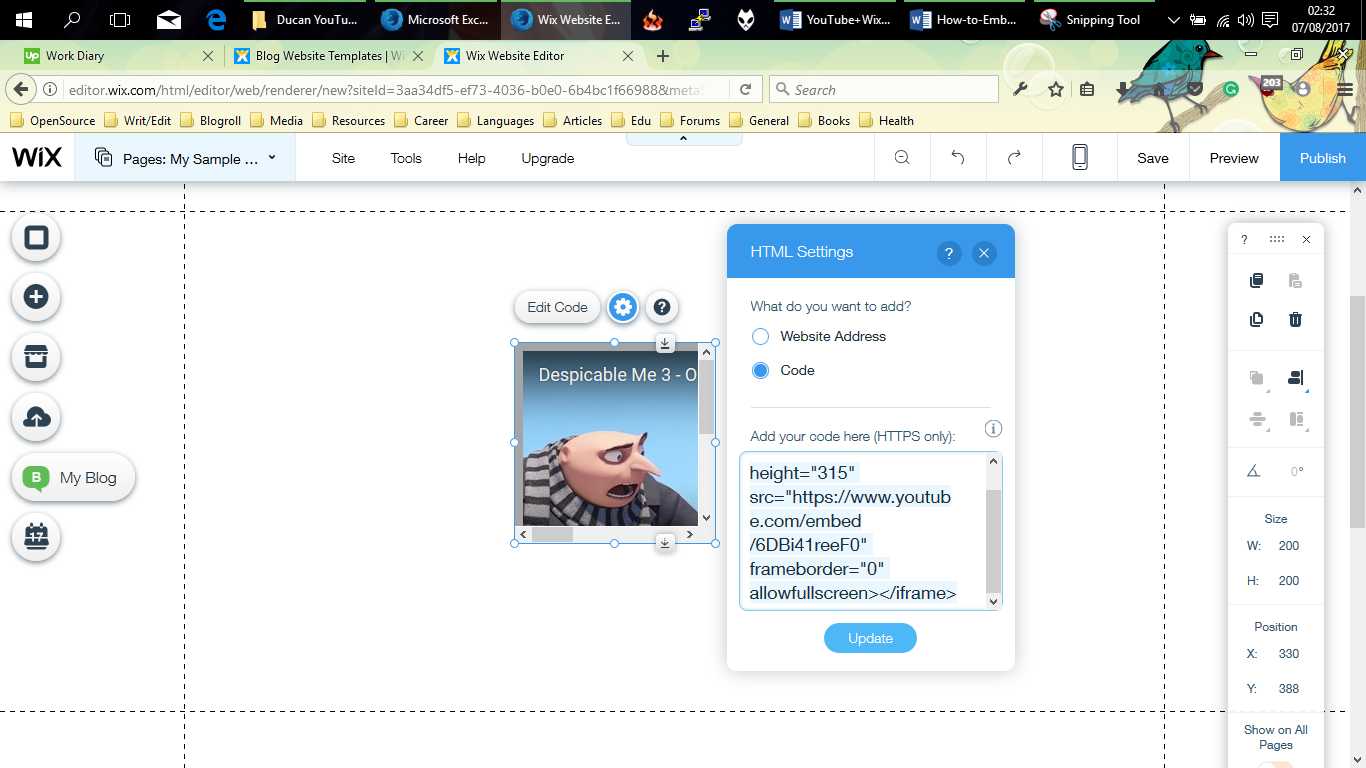
- Set desired width and height of the video either directly in code or stretch the flexible video frame.
- Click
 and you are good to go.
and you are good to go.

 button and you’ll see a list of several options.
button and you’ll see a list of several options.